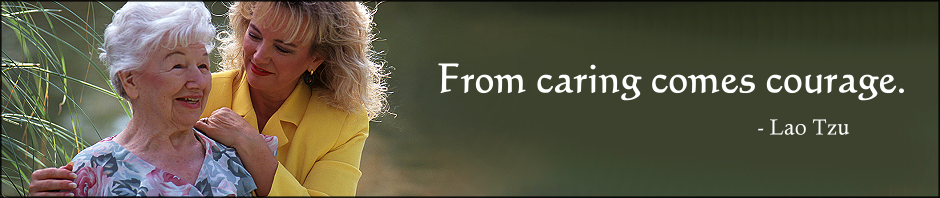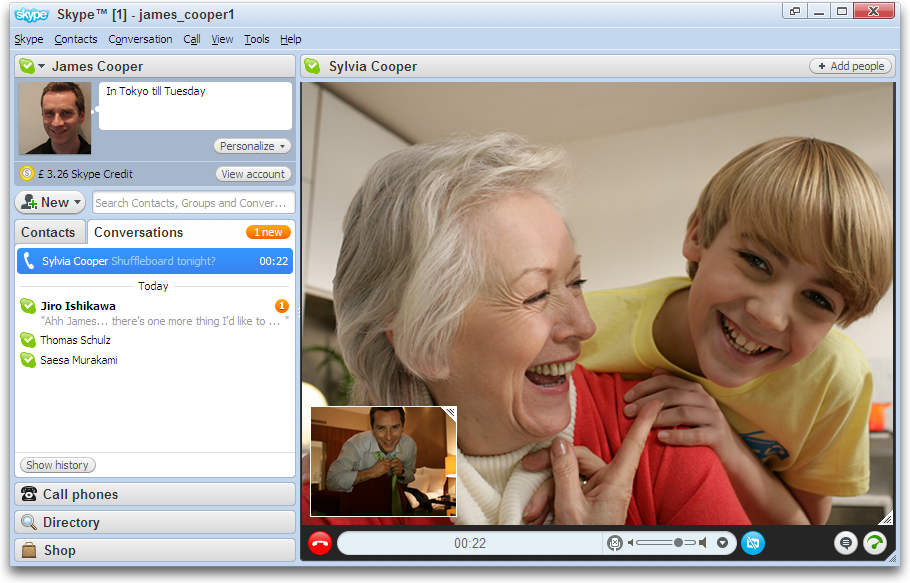My Grandfather loves Youtube; he spends hours looking up folk songs, nature videos, and other little treasures. Despite the fact that he only uses his computer for Solitaire, Email, and light Web Browsing he has repeatedly been the victim of particularly nasty viruses. On more than one occasion he has lost everything on his computer then paid several hundred dollars to get it working again and, supposedly, safe. That was all before I moved back to the area…
The Internet is a chaotic new realm that holds many treasures, like Elder Depot, as well as many dangers. Having grown up in the era before cyberspace, many Seniors are frightened away by talk of viruses, identity theft, and fraud. That’s a shame as the Internet offers great opportunities for Seniors to stay engaged, connected, and aware; the fears are justified but with a few precautions the dangers can be greatly lessened.
It is important to keep things as simple, stable, and streamlined as possible so…when in doubt, automate.
1 ) Keep the Computer Fighting Fit
Computers are frustratingly flawed marvels of technology, as time passes design and programming mistakes are discovered that need correction. Sometimes those flaws are found by designers but, more often, the designers only become aware of the flaw when a new virus appears exploiting it. Enable Automatic Updates on the Computer, this will ensure that gaps in the computer’s defenses will be patched as soon as possible.
How? That depends on the operating system.
2 ) Equip the Computer to Defend Itself
Most viruses work by tricking users into activating them or by taking advantage of security exploits. It’s likely that your loved one’s computer will be infected, perhaps by something as simple as opening an email attachment from a friend. Antivirus defenses are necessary to defend the computer from accidental infections.
Here are a handful of Antivirus options that we recommend.
- Comodo : Free Windows Protection
- McAfee : Windows Protection from $39.95.
- Kaspersky : Windows and Macintosh Protection from $59.95.
Antivirus programs work by checking suspicious programs against a list of known viruses and taking action if there is a match. It is very important to update this list as often as possible, most Antivirus programs can do nothing to stop a virus if it is not on their list. Enable Automatic Virus Definition Updates on the computer and be aware that this is considered a service by most Antivirus companies. Comodo will allow you to download new Virus Definitions for free but McAfee and Kaspersky charge an annual fee – if the fee is not paid then the Antivirus software will only protect against older viruses and the computer will be left vulnerable.
3 ) Shut Peeping Toms out of the Computer
Spyware is a rampant problem fueled by groups from companies looking for marketing information to con artists hoping to steal an identity with a good credit rating. These groups have no qualms invading your loved one’s privacy and it’s up to you to defend that privacy. Fortunately there are several tools that will help with this struggle.
The first line of defense against intrusion is a Firewall; a filter that only allows in the connections that you approve.
If the computer is using Windows, download and enable Windows Defender. Windows 7, 8 and 10 have Windows Defender enabled by default but double check that it is enabled.
Windows Defender is a good start but given the range of malware out there it’s best to give it some backup. Ad-Aware is widely regarded as the best free anti-malware program available and in conjunction with Windows Defender it will protect a computer from most of the spyware out there.
If the computer in question is a Macintosh the most viable defense available is MacScan.
4 ) Keep Passwords Safe Under Lock and Key
For years “Use several different passwords” and “Use stronger passwords” has been the mantra of computer techies. This counsel, while good advice, is often less than helpful for the Elderly. What is the point of ‘stronger’ passwords when they can’t be remembered?
Fortunately, Password Managers offer a nifty solution. This Software offers several advantages; only one password needs to be remembered, a unique password can be used every time, passwords are protected from many spyware techniques, and all stored passwords are encrypted.
- KeePass : This password manager has a wealth of features and is completely free.
- RoboForm : This commercial password manager was CNET software of the year in 2008.
- LastPass : This password manager is a web service that can be over any Internet connection.
- Kaspersky : This password manager can be purchased separately or with the Internet Security package.
If your elderly loved one insists on writing down their passwords on a notepad, at least convince them to keep the notepad hidden in a secure location.
5 ) Use Stronger Passwords
Spinning off from the last point, what exactly is a ‘stronger’ password? Generally, a strong password is longer than 6 characters, uses lower and upper case letters, contains a few numbers, and possibly a few symbols. sd37$hWnd is a fairly strong password but it’s not easy to remember at all.
It is possible to make a strong password that is easier to remember. Just use personal information that isn’t commonly known. For example, did your elderly loved one play sports in High School? What was the name of the team? What was their jersey number? The name of the coach? Warriors#34O’Brien is a strong password that very few people could guess and that would resist a hacking attempt better than sd37$hWnd. Here’s another example; what was the first car they owned? How much did it cost? Who did they buy it from? Coronet$2110Miller is another fairly strong password that is easier to remember but that would be all but impossible to guess.
Don’t use these as part of a Password
- Names of Family Members or Self
- Zip Codes
- Listed Phone Numbers
- Sequential Numbers (123…)
- Sequential Letters (ABC…)
- Date of Birth
- Social Security Number
- Personal Identification Number (PIN)
Consider using these as part of a Password
- Dates of Personal Events*
- Names of Old Neighbors, Friends, or Pets
- Old Unlisted Phone Numbers
- Personally Meaningful Numbers
- Symbols like #, $, %, &, +, and -.
*First Kiss, Favorite Vacation, Best Promotion, Saw Ginger Rogers on an intercontinental flight, etc.
Always use a combination of information for a password with upper and lower case letters, numbers, and symbols. In the past some sites restricted passwords to just letters and numbers, most sites now allow the use of symbols and increasingly more sites are requiring upper and lower case letters. Here are a few more example passwords; Mac@Omaha1944, 1954RR&Clay, 7/20/1969@Jean’s, and 10Pounds!1976Jon.
6 ) Loose Lips Sink Ships
When it comes to Identity Theft a touch of paranoia can be healthy as long as it doesn’t become debilitating. It’s very important to keep personal information private. Most people know that Social Security Numbers, Credit Card Information, Banking Information, Insurance Information, and Personal Identification Numbers (PINs) should be safeguarded; fewer know that Addresses, Dates of Birth, and Telephone Numbers should also be safeguarded.
Most legitimate online businesses have security measures in place that keep personal information safe. For example, all personal information sent between a customer’s computer and the Elder Depot server is securely encrypted to prevent eavesdropping or tampering. So it is safe to share Addresses, Credit Card Information and Telephone Numbers with sites like Elder Depot; but it is important to verify that e-commerce sites are legitimate businesses before trusting them with personal information.
Sharing an address online is an open invitation for anyone who reads it to come ‘visiting’. Even if the home is secure sharing an address can give a criminal all the information they need to steal mail and with it identity. This happened to an Uncle of mine, someone ordered a credit report in his name, swiped it out of his mailbox when it arrived, and then used that information to steal a significant amount of money from his savings account. Addresses should only be shared online with trusted parties and then only in private through a secure method.
Phone numbers should not be shared online unless they are unlisted. Looking up a phone number can reveal a lot of information on a person that can be used in scams and fraud.
The best guidelines to give to an elderly loved one is to stick to sites that you verify are safe and never share personal information with sites that you have not verified.
7 ) Upgrade to the latest Web Browser
Over a quarter of Internet users still use Internet Explorer 6; a piece of software with several critical security holes that can give viruses, malware and hackers easy access to a computer. For the best stability, security, and compatibility always upgrade to the latest available Web Browser.
For a full review on the various features each web browser offers to help keep your information safe and secure, you can view Pixel Privacy’s “What is the Most Secure & Private Web Browser“.
For most programs there is little reason to update to a new and potentially confusing version, but Internet Browsers, Email Clients, and Antivirus programs should always be updated to the latest version for security reasons.
8 ) Use Aliases for Online Socializing
When creating a new email, twitter, or similar account for your elderly loved one, use an old nickname or maiden name instead of a legal name. Choose something that friends will recognize but that scam artists won’t be able to garner any information from. For example, Marion Mitchell Morrison would be smart to sign up for email as JWayne or for Twitter as TheDuke.
Social Websites with a higher level of privacy, such as Facebook, frown on colorful aliases but promise safe registration for real names. These sites are generally safe but it is essential to remember the next point…
9 ) Choose Friends Carefully
In general, the elderly are either too trusting or too paranoid about online friendships. Sites like Facebook are designed to leave privacy up to the user but it can be hard for someone new to cyberspace to judge who can be trusted.
Have your elderly loved one ask themselves a few questions before “adding a friend”.
- Do they know this person?
- Do they want to know this person?
- Is this person who they claim to be?
- Is this a safe person to be in contact with?
If they are not able to ask these questions and take appropriate action based on the answers, consider managing their “friends” for them. It shouldn’t take much effort and can save them a lot of trouble.
10 ) Use Automated Filters
These days just wandering the Internet or opening email from a friend can be hazardous activities. Remember our rule from the beginning, when in doubt automate.
Yahoo Mail and Google Mail both automatically scan email attachments for viruses. Many Antivirus programs can do the same by plugging into email cilents like Outlook Express and Thunderbird.
K9 Web Protection is a Internet filtering service that is free for home use and was designed for parenting in an Internet age. It offers protection from coming across malicious or pornographic material during a simple web search. This automatic filtering out of questionable material makes the Internet safe again and gives your elderly loved one freedom from worrying if clicking on a link is going to show them something appalling or attempt to infect their computer with something nasty.